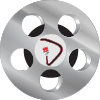With music production gear becoming more affordable over the years, people are always asking me how they can record music from their homes. When I advise on home recording, I typically start with questions like: Are you trying to build a studio for personal enjoyment? Are you building a home studio to record other people? Is your goal to record vocals or a band? There are a lot of questions that you should have before starting to build a home studio. The questions I have just asked are just the tip of the iceberg, but this read will provide detailed answers and reasoning to assist you in your music studio build. To get the ball rolling, you can create a budget and a shopping list based on the answers to the above questions. But do keep in mind that the budget for a home recording studio for personal use will differ slightly from a home recording studio structured to record a band. The point I’m getting to is that you can navigate many avenues when building a home studio; nevertheless, the critical components in your shopping list will be the same from studio to studio. Therefore, to start things off, I’d like to discuss what a beginner’s shopping list should include and carefully examine best practices and options so music production newbies can avoid the initial mistakes I made when I started. Let’s first define the things on your shopping list to build a home recording space. Here are the items you will need: We live in a digital world, so the first thing on your shopping list should be a computer. Whether that computer is a desktop or laptop is totally up to you; however, there are advantages and disadvantages to consider, not to mention the manufacturer you chose also plays a vital part. For instance, a laptop offers mobility. Using a laptop computer, you can practically take your entire studio anywhere. A friend’s house to collaborate, another studio, even a live event where you intend on performing, and the music on your computer is a vital part of your performance.
Conversely, a desktop is ideal for a stationary setup where you don’t intend to take your computer on the road. Now, will your options for a computer operating system be Apple or PC? As an Apple user for the past decade, investing in an Apple computer was one of the best decisions ever, especially since my first desktop computer was a Compact Presario EZ 2000–not designed to accommodate my M-Audio PCI-e Sound card. While on the built structure, it’s essential to know that the build is significant because if you don’t choose wisely, you may limit the ability to upgrade your computer later.
Take, for example, Apple, which has made some significant changes to its computers as of late. In 2020, Apple decided to manufacture its own chipsets (M1 and currently M2), moving away from using Intel processors in their computers. Apple has gone a step further by exclusively integrating unified memory and hard drives into their laptops, significantly raising the complexity and difficulty level for DIY (do-it-yourself) upgrades. Due to these changes, you should be sure about the laptop computer build you create before purchasing.
The consistently high price of Apple computers has led to a slight shift in consumer preferences, with more people considering PCs. Interestingly, like Apple, certain PCs like the Lenovo Yoga Slim 9i also feature unified RAM. Nevertheless, hardware upgrades are still possible on some PCs, so you don’t have to worry about a unified memory (RAM) creating problems and halting your future advancement. PC manufacturers efficiently produce laptops with power like Apple’s offerings, making either option suitable, provided you verify that the specifications meet your requirements. Delving into computer specifications might appear overwhelming for those not well-versed in technology. Let’s go over essential specs to ensure you’re better informed.
We live in a digital world, so the first thing on your shopping list should be a computer. Whether that computer is a desktop or laptop is totally up to you; however, there are advantages and disadvantages to consider, not to mention the manufacturer you chose also plays a vital part. For instance, a laptop offers mobility. Using a laptop computer, you can practically take your entire studio anywhere. A friend’s house to collaborate, another studio, even a live event where you intend on performing, and the music on your computer is a vital part of your performance.
Conversely, a desktop is ideal for a stationary setup where you don’t intend to take your computer on the road. Now, will your options for a computer operating system be Apple or PC? As an Apple user for the past decade, investing in an Apple computer was one of the best decisions ever, especially since my first desktop computer was a Compact Presario EZ 2000–not designed to accommodate my M-Audio PCI-e Sound card. While on the built structure, it’s essential to know that the build is significant because if you don’t choose wisely, you may limit the ability to upgrade your computer later.
Take, for example, Apple, which has made some significant changes to its computers as of late. In 2020, Apple decided to manufacture its own chipsets (M1 and currently M2), moving away from using Intel processors in their computers. Apple has gone a step further by exclusively integrating unified memory and hard drives into their laptops, significantly raising the complexity and difficulty level for DIY (do-it-yourself) upgrades. Due to these changes, you should be sure about the laptop computer build you create before purchasing.
The consistently high price of Apple computers has led to a slight shift in consumer preferences, with more people considering PCs. Interestingly, like Apple, certain PCs like the Lenovo Yoga Slim 9i also feature unified RAM. Nevertheless, hardware upgrades are still possible on some PCs, so you don’t have to worry about a unified memory (RAM) creating problems and halting your future advancement. PC manufacturers efficiently produce laptops with power like Apple’s offerings, making either option suitable, provided you verify that the specifications meet your requirements. Delving into computer specifications might appear overwhelming for those not well-versed in technology. Let’s go over essential specs to ensure you’re better informed. Imagine going to a fast-food drive-thru where the counter server handling your order took 20 orders from 20 different patrons simultaneously. That would be wild. As humans, when we’re in a one-on-one conversation, we can generally process what’s being said by the person we’re speaking to quickly. But in a scenario where twenty people simultaneously give you their food demands, it’s next to impossible for a counter server to keep up with 20 orders simultaneously, not to mention complete all the orders in seconds. Conversely, a computer equipped with multiple cores can execute these tasks expeditiously because it can process multiple instructions concurrently. You can have a computer with a mountain of cores, and believe me, you can do a lot with a mountain of cores, but if your day-to-day operations require a minimum of four cores, you don’t need to invest in a system with 16 cores. I’ve advised individuals against overspending on computers that they only intend to use for jobs involving Word Perfect and PowerPoint presentations. It’s important not to succumb to the persuasion of overeager salespeople at computer stores who may prioritize their commissions over your needs. Now, I’m not telling you to buy a computer with a minimum of four cores, especially if you want your computer to last and outperform as software evolves. As DAW manufacturers like Pro Tools, Logic, Cubase, Nuendo, and other prominent DAWs continue to update their architecture, more cores are necessary to operate their DAWs and support virtual instruments, and you will eventually need more cores. Therefore, a computer with eight or higher cores will be ideal for music recording.
Imagine going to a fast-food drive-thru where the counter server handling your order took 20 orders from 20 different patrons simultaneously. That would be wild. As humans, when we’re in a one-on-one conversation, we can generally process what’s being said by the person we’re speaking to quickly. But in a scenario where twenty people simultaneously give you their food demands, it’s next to impossible for a counter server to keep up with 20 orders simultaneously, not to mention complete all the orders in seconds. Conversely, a computer equipped with multiple cores can execute these tasks expeditiously because it can process multiple instructions concurrently. You can have a computer with a mountain of cores, and believe me, you can do a lot with a mountain of cores, but if your day-to-day operations require a minimum of four cores, you don’t need to invest in a system with 16 cores. I’ve advised individuals against overspending on computers that they only intend to use for jobs involving Word Perfect and PowerPoint presentations. It’s important not to succumb to the persuasion of overeager salespeople at computer stores who may prioritize their commissions over your needs. Now, I’m not telling you to buy a computer with a minimum of four cores, especially if you want your computer to last and outperform as software evolves. As DAW manufacturers like Pro Tools, Logic, Cubase, Nuendo, and other prominent DAWs continue to update their architecture, more cores are necessary to operate their DAWs and support virtual instruments, and you will eventually need more cores. Therefore, a computer with eight or higher cores will be ideal for music recording.
Thats it. The last factor to decide is the amount of available storage space you will need on your hard drives. I believe two-terabyte, in total, is a great place to start. Your primary hard drive would have a maximum capacity of 1 TB, while your secondary hard drive would hold the remaining 1 TB. The more RAM, the better, is what I always say. A computer with 8 gigabytes of RAM won’t cut it when you start to use processor-intensive plugins like reverb and delay to improve the sound of your music. (I know we haven’t even begun discussing plugins and music enhancement but stick with me. We’re going to get there in the next chapter.) While popular DAWs like Cubase and Pro Tools need a minimum of 8 GB of RAM to work perfectly, DAWs like Logic Pro X and Ableton Live require a minimum of 4 GB. That said, you should factor in what DAW or DAWs (if you intend on using more than one to produce music) you want to use. When you are debating on how much RAM you need, if your budget permits it, I advise you to get the most RAM possible because you never know where your musical journey will take you in the future, and you don’t want to limit your computer resources midway through the start of your music catalog. If your budget doesn’t allow you to reach the maximum RAM capacity, and you can only start with the lowest number of gigabytes possible, ensure that your computer supports memory upgrade; that’s extremely important. My final thoughts on memory are that investing in a computer that can support the maximum RAM if financially feasible is advisable. However, if this exceeds your budget, but you have some flexibility, opting for 32 gigabytes of memory would be an excellent choice.
The more RAM, the better, is what I always say. A computer with 8 gigabytes of RAM won’t cut it when you start to use processor-intensive plugins like reverb and delay to improve the sound of your music. (I know we haven’t even begun discussing plugins and music enhancement but stick with me. We’re going to get there in the next chapter.) While popular DAWs like Cubase and Pro Tools need a minimum of 8 GB of RAM to work perfectly, DAWs like Logic Pro X and Ableton Live require a minimum of 4 GB. That said, you should factor in what DAW or DAWs (if you intend on using more than one to produce music) you want to use. When you are debating on how much RAM you need, if your budget permits it, I advise you to get the most RAM possible because you never know where your musical journey will take you in the future, and you don’t want to limit your computer resources midway through the start of your music catalog. If your budget doesn’t allow you to reach the maximum RAM capacity, and you can only start with the lowest number of gigabytes possible, ensure that your computer supports memory upgrade; that’s extremely important. My final thoughts on memory are that investing in a computer that can support the maximum RAM if financially feasible is advisable. However, if this exceeds your budget, but you have some flexibility, opting for 32 gigabytes of memory would be an excellent choice.
- Computer
- DAW
- Audio Interface/Sound Card
- Studio Monitors
- Microphone
- Headphone
- Mic Stand
- Pop Filter
- XLR Cables
- Sound padding (a quiet place to record)
- External Hard Drive/Cloud
Operating System (Desktop or Laptop)
 We live in a digital world, so the first thing on your shopping list should be a computer. Whether that computer is a desktop or laptop is totally up to you; however, there are advantages and disadvantages to consider, not to mention the manufacturer you chose also plays a vital part. For instance, a laptop offers mobility. Using a laptop computer, you can practically take your entire studio anywhere. A friend’s house to collaborate, another studio, even a live event where you intend on performing, and the music on your computer is a vital part of your performance.
Conversely, a desktop is ideal for a stationary setup where you don’t intend to take your computer on the road. Now, will your options for a computer operating system be Apple or PC? As an Apple user for the past decade, investing in an Apple computer was one of the best decisions ever, especially since my first desktop computer was a Compact Presario EZ 2000–not designed to accommodate my M-Audio PCI-e Sound card. While on the built structure, it’s essential to know that the build is significant because if you don’t choose wisely, you may limit the ability to upgrade your computer later.
Take, for example, Apple, which has made some significant changes to its computers as of late. In 2020, Apple decided to manufacture its own chipsets (M1 and currently M2), moving away from using Intel processors in their computers. Apple has gone a step further by exclusively integrating unified memory and hard drives into their laptops, significantly raising the complexity and difficulty level for DIY (do-it-yourself) upgrades. Due to these changes, you should be sure about the laptop computer build you create before purchasing.
The consistently high price of Apple computers has led to a slight shift in consumer preferences, with more people considering PCs. Interestingly, like Apple, certain PCs like the Lenovo Yoga Slim 9i also feature unified RAM. Nevertheless, hardware upgrades are still possible on some PCs, so you don’t have to worry about a unified memory (RAM) creating problems and halting your future advancement. PC manufacturers efficiently produce laptops with power like Apple’s offerings, making either option suitable, provided you verify that the specifications meet your requirements. Delving into computer specifications might appear overwhelming for those not well-versed in technology. Let’s go over essential specs to ensure you’re better informed.
We live in a digital world, so the first thing on your shopping list should be a computer. Whether that computer is a desktop or laptop is totally up to you; however, there are advantages and disadvantages to consider, not to mention the manufacturer you chose also plays a vital part. For instance, a laptop offers mobility. Using a laptop computer, you can practically take your entire studio anywhere. A friend’s house to collaborate, another studio, even a live event where you intend on performing, and the music on your computer is a vital part of your performance.
Conversely, a desktop is ideal for a stationary setup where you don’t intend to take your computer on the road. Now, will your options for a computer operating system be Apple or PC? As an Apple user for the past decade, investing in an Apple computer was one of the best decisions ever, especially since my first desktop computer was a Compact Presario EZ 2000–not designed to accommodate my M-Audio PCI-e Sound card. While on the built structure, it’s essential to know that the build is significant because if you don’t choose wisely, you may limit the ability to upgrade your computer later.
Take, for example, Apple, which has made some significant changes to its computers as of late. In 2020, Apple decided to manufacture its own chipsets (M1 and currently M2), moving away from using Intel processors in their computers. Apple has gone a step further by exclusively integrating unified memory and hard drives into their laptops, significantly raising the complexity and difficulty level for DIY (do-it-yourself) upgrades. Due to these changes, you should be sure about the laptop computer build you create before purchasing.
The consistently high price of Apple computers has led to a slight shift in consumer preferences, with more people considering PCs. Interestingly, like Apple, certain PCs like the Lenovo Yoga Slim 9i also feature unified RAM. Nevertheless, hardware upgrades are still possible on some PCs, so you don’t have to worry about a unified memory (RAM) creating problems and halting your future advancement. PC manufacturers efficiently produce laptops with power like Apple’s offerings, making either option suitable, provided you verify that the specifications meet your requirements. Delving into computer specifications might appear overwhelming for those not well-versed in technology. Let’s go over essential specs to ensure you’re better informed.Cores
The most frustrating thing about buying a computer is reading the specs and not knowing what all that mumbo jumbo means. Like the word Cores, for example. What exactly is it? And how can more cores benefit your computer when used for music production? To answer this question, let me first take a step back and define the term CPU. A CPU, the central processing unit, is the computer’s brain. The CPU executes instructions, performs calculations, and manages data. The cores in a computer typically refer to the processing unit within a CPU. Dual-core CPUs have two cores, quad-core CPUs have four cores, hexa-core CPUs have six, and so on. The number of cores in a CPU can significantly influence its ability to handle multitasking, run demanding applications, and perform tasks that can be system-taxing, such as video rendering and more. Imagine going to a fast-food drive-thru where the counter server handling your order took 20 orders from 20 different patrons simultaneously. That would be wild. As humans, when we’re in a one-on-one conversation, we can generally process what’s being said by the person we’re speaking to quickly. But in a scenario where twenty people simultaneously give you their food demands, it’s next to impossible for a counter server to keep up with 20 orders simultaneously, not to mention complete all the orders in seconds. Conversely, a computer equipped with multiple cores can execute these tasks expeditiously because it can process multiple instructions concurrently. You can have a computer with a mountain of cores, and believe me, you can do a lot with a mountain of cores, but if your day-to-day operations require a minimum of four cores, you don’t need to invest in a system with 16 cores. I’ve advised individuals against overspending on computers that they only intend to use for jobs involving Word Perfect and PowerPoint presentations. It’s important not to succumb to the persuasion of overeager salespeople at computer stores who may prioritize their commissions over your needs. Now, I’m not telling you to buy a computer with a minimum of four cores, especially if you want your computer to last and outperform as software evolves. As DAW manufacturers like Pro Tools, Logic, Cubase, Nuendo, and other prominent DAWs continue to update their architecture, more cores are necessary to operate their DAWs and support virtual instruments, and you will eventually need more cores. Therefore, a computer with eight or higher cores will be ideal for music recording.
Imagine going to a fast-food drive-thru where the counter server handling your order took 20 orders from 20 different patrons simultaneously. That would be wild. As humans, when we’re in a one-on-one conversation, we can generally process what’s being said by the person we’re speaking to quickly. But in a scenario where twenty people simultaneously give you their food demands, it’s next to impossible for a counter server to keep up with 20 orders simultaneously, not to mention complete all the orders in seconds. Conversely, a computer equipped with multiple cores can execute these tasks expeditiously because it can process multiple instructions concurrently. You can have a computer with a mountain of cores, and believe me, you can do a lot with a mountain of cores, but if your day-to-day operations require a minimum of four cores, you don’t need to invest in a system with 16 cores. I’ve advised individuals against overspending on computers that they only intend to use for jobs involving Word Perfect and PowerPoint presentations. It’s important not to succumb to the persuasion of overeager salespeople at computer stores who may prioritize their commissions over your needs. Now, I’m not telling you to buy a computer with a minimum of four cores, especially if you want your computer to last and outperform as software evolves. As DAW manufacturers like Pro Tools, Logic, Cubase, Nuendo, and other prominent DAWs continue to update their architecture, more cores are necessary to operate their DAWs and support virtual instruments, and you will eventually need more cores. Therefore, a computer with eight or higher cores will be ideal for music recording.Hard Drive
If you intend to use your new computer for music, you will need adequate hard drive space to save your projects and programs. I, for one, favor a hard drive setup that keeps your program files and recorded music sessions separate; therefore, a minimum of two hard drives is ideal. If you’re working on a desktop, a two-hard drive setup is more common and easy to configure, as this is not available on laptops. While it is feasible to partition a hard drive on a laptop computer, allocating one section for program files and another for music files, this is risky if the hard drive fails. Therefore, I prefer not to create partitions on a hard drive. I consider a desktop computer with two hard drives an excellent choice and potentially a valuable addition to your shopping list. However, please remember that this is my opinion, and you are not obligated to follow it. Now, for individuals contemplating a laptop instead of a desktop as a more budget-friendly and mobile option, here’s a quick walkthrough on how to set up a two-hard drive setup on a laptop computer:- Use your primary hard drive for your program files.
- Purchase an external hard drive, preferably a two-terabyte flash drive, to store all your music projects, as this is one of the fastest hard drives available on the market.
Thats it. The last factor to decide is the amount of available storage space you will need on your hard drives. I believe two-terabyte, in total, is a great place to start. Your primary hard drive would have a maximum capacity of 1 TB, while your secondary hard drive would hold the remaining 1 TB.
RAM (Memory)
 The more RAM, the better, is what I always say. A computer with 8 gigabytes of RAM won’t cut it when you start to use processor-intensive plugins like reverb and delay to improve the sound of your music. (I know we haven’t even begun discussing plugins and music enhancement but stick with me. We’re going to get there in the next chapter.) While popular DAWs like Cubase and Pro Tools need a minimum of 8 GB of RAM to work perfectly, DAWs like Logic Pro X and Ableton Live require a minimum of 4 GB. That said, you should factor in what DAW or DAWs (if you intend on using more than one to produce music) you want to use. When you are debating on how much RAM you need, if your budget permits it, I advise you to get the most RAM possible because you never know where your musical journey will take you in the future, and you don’t want to limit your computer resources midway through the start of your music catalog. If your budget doesn’t allow you to reach the maximum RAM capacity, and you can only start with the lowest number of gigabytes possible, ensure that your computer supports memory upgrade; that’s extremely important. My final thoughts on memory are that investing in a computer that can support the maximum RAM if financially feasible is advisable. However, if this exceeds your budget, but you have some flexibility, opting for 32 gigabytes of memory would be an excellent choice.
The more RAM, the better, is what I always say. A computer with 8 gigabytes of RAM won’t cut it when you start to use processor-intensive plugins like reverb and delay to improve the sound of your music. (I know we haven’t even begun discussing plugins and music enhancement but stick with me. We’re going to get there in the next chapter.) While popular DAWs like Cubase and Pro Tools need a minimum of 8 GB of RAM to work perfectly, DAWs like Logic Pro X and Ableton Live require a minimum of 4 GB. That said, you should factor in what DAW or DAWs (if you intend on using more than one to produce music) you want to use. When you are debating on how much RAM you need, if your budget permits it, I advise you to get the most RAM possible because you never know where your musical journey will take you in the future, and you don’t want to limit your computer resources midway through the start of your music catalog. If your budget doesn’t allow you to reach the maximum RAM capacity, and you can only start with the lowest number of gigabytes possible, ensure that your computer supports memory upgrade; that’s extremely important. My final thoughts on memory are that investing in a computer that can support the maximum RAM if financially feasible is advisable. However, if this exceeds your budget, but you have some flexibility, opting for 32 gigabytes of memory would be an excellent choice.GPU
A good GPU will enhance your music-making experience by ensuring smooth and comfortable performance. Every Digital Audio Workstation (DAW) relies on a capable GPU to render its user interface efficiently. When your GPU can handle the graphical demands of the DAW interface effectively, it results in a more fluid and responsive workflow, contributing to a better music production experience. The ideal computer specifications for music production can vary depending on your specific needs and budget. However, my recommendations for a computer that can handle music production effectively will put you on the best path to success.Here’s the recap:
- Operating System: Select an operating system that aligns with the compatibility requirements of your preferred Digital Audio Workstation (DAW). Both macOS and Windows are popular choices for music production, so opt for the one that best suits your familiarity and preferences.
- Processor (CPU): A multi-core processor is vital for music production. Look for an Intel Core i7, an M1 processor, or better. Remember that more cores and higher clock speeds will provide better performance.
- Storage: Consider a fast SSD (Solid State Drive) for your system drive (at least 1TB for the operating system and software) to ensure quick loading times. A larger HDD (Hard Disk Drive) or SSD for storing your music projects and sample libraries is recommended (1TB or more).
- Memory (RAM): Aim for at least 16GB of RAM, but 32GB or more is better for larger projects and virtual instruments.
- Graphics Card (GPU): A decent GPU can increase the performance of your DAW’s user interface. An integrated GPU will suffice, but if you plan on using GPU-intensive plugins, virtual instruments, or video work alongside music production, a dedicated GPU like a GeForce or AMD Radeon can be beneficial.